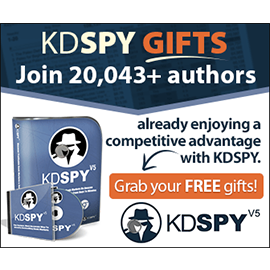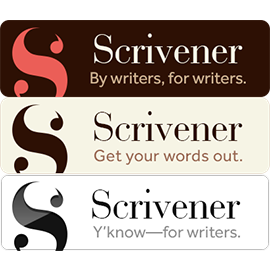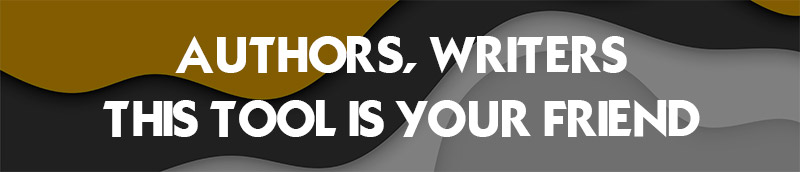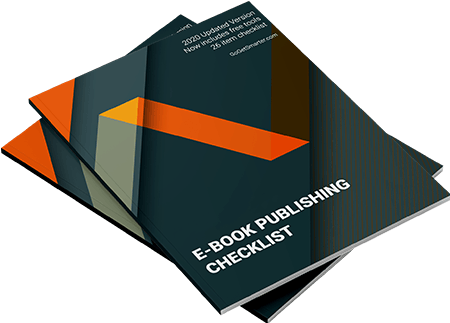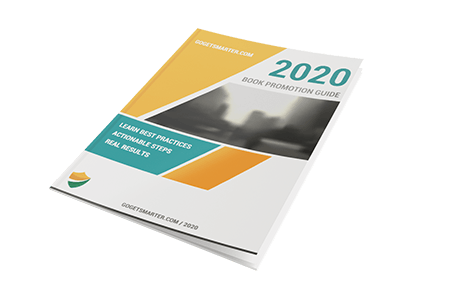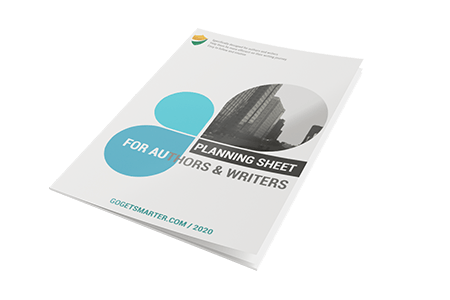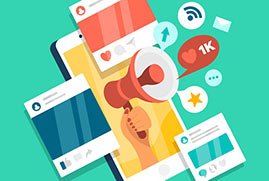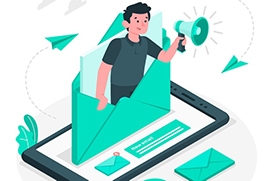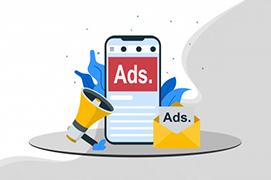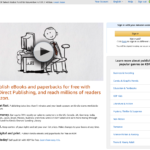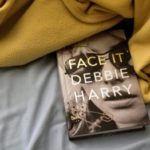SUMMARY
Scrivener is a desktop software that lets you compile all your research, character notes, and anything else you have to write your book in one user-friendly, convenient dashboard. I can describe it as a killer organizer tool that makes life so much easier for authors and writers. And it helps you avoid spending your most important asset: your time. This scrivener review is created for you to make an educated decision.
An important distinction to note that Scrivener isn’t a word processor like Microsoft Word. Rather it’s a tool whose main purpose is to support your writing by providing many valuable, smart, and unique features.
It is a solution for all types of writers: best-selling novelists, screenwriters, students, academics, lawyers, journalists, non-fiction writers, translators, and more. Scrivener is not there to teach you how to write but it simply provides everything you need to start writing and keep writing in a more efficient and educated way.
Although the app allows you to make edits like choosing fonts, justify text, and vary line spacing, that’s not where you’ll spend most of your time, it even can be a bit unproductive to focus on the final appearance of the document. It would be better to be brainstorming, work on the structure of your document, gathering reference information, and typing words.
And when you’re finished, Scrivener can conveniently compile your work to a wide number of publishable and printable formats. And if you have been through any long-form writing process you would relate that such a tool saves you tons of time.
There are many ways you can use, customize this writing application to fit your needs as a writer. But with a small time investment in advance to learn, this tool could transform your entire world as a writer and self-published author.
Scrivener is available for Mac, Windows, and iOS, and will synchronize your work to each device you have. Scrivener is currently used by many writers at all stages of their careers. So It might be a very useful solution for you too taking into account that it is very affordable.
Get Scrivener 20% off by clicking here and enter the special discount code of GOGETSMARTER when purchasing.
SCRIVENER FAQs
What is Scrivener?
Scrivener is a desktop software that lets you compile all your research, character notes, and anything else you have to write your book in one user-friendly, convenient dashboard. I can describe it as a killer organizer tool that makes life so much easier for authors and writers. And it helps you avoid spending your most important asset: your time.
Is Scrivener free?
Scrivener is not free but offers a trial period. You can use all features for 30 days (not just 30 days from the date you install it). The trial version has exactly the same features as the full version but it will not work after 30 days of use. (If you use it every day, it lasts 30 days; if you use it only two days a week, it lasts fifteen weeks.)
How much does Scrivener cost?
The Scrivener Mac and Windows versions have a one-time cost of $49 ($41.65 if you’re a student or academic), and the iOS version is $19.99 (for iPad, iPhone, and iPod Touch). If you want to use Scrivener on both Mac and Windows you need to pay $80.
The latest version is Scrivener 3 and this Scrivener Review is based on latest version.
Note: No review is perfect so please let us know if you want to add any features to this Scrivener Review for 2022.
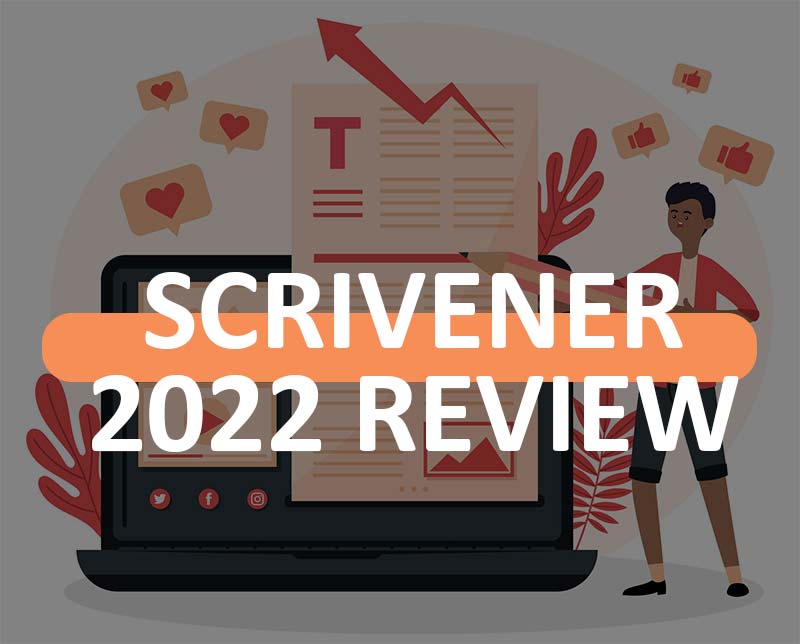
Important note: Scrivener 3 windows is still under development (at the time of writing this article). You can download the beta version here. The final Scrivener 3 windows release date is still not announced.
How to use Scrivener?
Scrivener offers quite a number of video tutorials (also available on YouTube), covering a range of topics from basic to advanced.
Major online training providers also have full courses on how to use the Scrivener software to its maximum potential. We have checked several of them and I believe Learn Scrivener Fast is the best overall, but please do your own research.
Scrivener Review 2022
Scrivener is all about writing productively, and you will find below the important features of this amazing software.
1. Edit Your Script
The app provides a number of word processing features, it allows you to type, edit, and format words in ways you’re familiar with.
The toolbar on top of Scrivener’s Edit panel makes you choose the font, typeface, and font size of the text, make it bold, italic, or underlined, align it to the left, right, center, or justify it. Font and highlight colors are selectable, line spacing options, and a range of bullet and numbering styles are there in your service. So if you’re comfortable with Microsoft Word there will be no hassle here.
Images can be inserted into your script as drag and drop or from the Insert menu or paperclip icon. Images can be resized, but there is no image editing option inside the program.
We suggest not using fonts to format your text, but use styles. This way you choose the role the text plays (like title, heading, blockquote), rather than the way you want it to look. This is more flexible when it comes to publishing and exporting your script, and also helps in clarifying the document structure.
Note: No review is perfect so please let us know if you want to add any features to this Scrivener Review for 2022.
Keeping what writers need in mind, Scrivener lets you select a certain text block, and the number of words selected is displayed at the bottom of the screen, how cool is that:)
2. Give Structure To Your Document
Keep in mind that Scrivener offers many features that well-known word processors can not. That’s especially true when it comes to structuring your documents. That’s really handy and makes you write efficiently if you are dealing with long documents.
With Scrivener, you can break your document up into smaller pieces, and rearrange them hierarchically instead of displaying your document as one large one that you need to scroll up and down. Your specific project will consist of documents and subdocuments, and even folders. That makes you see the overall structure more easily, and you can rearrange the pieces as you wish. Scrivener offers two different ways to visualize all of this: outlines and the corkboard.
The ability to structure information in an outline and the efficient use of outlines is one of Scrivener’s greatest appeals to many authors. As you may see in the below screenshot, a tree view of your project is viewed on the left Editor pane. This is called the Binder.
This works similar to managing files or emails. You can view or edit any document by clicking on it, and rearrange the outline with drag-and-drop If you click on the blue Outline icon on the toolbar, you will see an outline of your project in the Editor pane on the right. This will show you a more detailed outline of the current document together with any subdocuments. In order to display the whole outline, you need to select the top item called “Draft” in my project.
Please note that the outline view provides several additional columns of information. You may customize the columns that are displayed.
The other way to get an overall view of your document is Corkboard, which can be found by the orange icon on the toolbar. This displays each section of your document as an index card.
If you rearranging these cards will rearrange the attached text in your document. It is possible to give each card a short synopsis to summarise the content in it (it may be an existing one or you plan to add). Corkboard will display cards for any subdocuments of the chapter you have chosen in the binder just like the Outline view.
Please don’t be inclined to type everything into a single document. Dividing a large writing project into smaller parts will be more efficient, will give you a better sense of progress, and the Outline and Corkboard will make you rearrange your project fast.
3. Tracking Your Progress
It can be useful and motivating to keep track of your progress, especially if you are writing a long document. If you have a bird’s eye view of which parts of a document have been finished, that will give you a sense of progress, and make sure that you didn’t miss anything.
It is possible to add a different label to each section of the document. Scrivener uses colors for that purpose, but you can name them as you wish. In the below screenshot, a green label is added to any section that is completed. Then a column to display that label in the document’s outline is added.
An additional feature to track progress is Status. The status of any section of a document can be set to in progress, to do, revised draft, first draft, final draft, or done.
Just another way to track progress is the Goals or Targets sections. If your writing projects have a word count requirement, Scrivener’s Targets feature allows you to enter a word count target and deadline for your project, plus individual word targets for each document. You can set a word goal for your entire project.
BONUS For 20% off, buy through my link and use the code GOGETSMARTER.
And by clicking the Options button, set a deadline too.
If you click the bullseye icon at the bottom of each document, you can determine the character or word count for that specific document.
You can see how you’re doing at a high-level view by displaying Targets in the document outline along with a graph of your progress.
Scrivener also provides a wide selection of icons, Aas you see below screenshot the icon turned to green for each section completed.
It’s possible to include additional colors for the first draft, final draft, done, etc. It would be great to associate each document status with a different color icon, so when you change the status to Final Draft, the icon will automatically turn to green, but sadly that doesn’t seem possible.
Some people open an extra pane so they can view the Outline, Binder, and Editor all at the same time, and check the statuses/labels this way.
Note: Please let us know if you want to add any features to this Scrivener Review for 2022.
4. Research & Brainstorming
One of the most important features of Scrivener is the way it allows you to work with reference material that’s separate from the words you are writing. If you are dealing with especially long and complex documents, keeping track of your research and ideas is very important. How Scrivener does this is also what separates it from competitors.
As we discussed before you can add different synopsizes to each document. That can be observed in the Outline and Corkboard, Inspector views, so you can go there to check as you type. And there’s a space to type some additional notes under the synopsis.
Scrivener gives you a dedicated section for your research in the Binder. It is possible to create your outline of ideas, web pages, and all types of other documents, and images/photos. If your document is short, it’s likely to keep the reference information open in your browser. But if you are working on a long document, there will be a lot of material to track, and the project will likely be long-term, so all those materials will need a more permanent space.
The reference section may contain Scrivener documents, which gives you all of the features you have when writing your actual project, including formatting.
It is also possible to attach reference information in the form of a web page, document, and images, just check the below screenshot.
Note: Please let us know if you want to add any features to this Scrivener Review for 2022.
Scrivener user manual is also very useful, which can be downloaded as a PDF document.
5. Publishing the Finished Document
After you’re finished writing your document, Scrivener offers quite powerful and flexible publishing options. Like most writing solutions out there, Scrivener can export the document sections you select as a file in different formats.
But Scrivener’s real publishing power is in its Compile feature. This feature allows you to publish your document in paper or digital format in a number of popular document and ebook formats. There are many beautifully designed templates available, or you can choose to create your own design. You can export finished documents to Microsoft Word, upload them to Google Docs for final submission, proofreading, and editing.
Scrivener Alternatives
Scrivener is one of the best writing applications though there are alternatives. I will add more detailed reviews of alternatives as I get my hands dirty on some of them.
Conclusion
Writing is not easy and it is time-consuming, you need to do the planning, research, writing, editing, and publishing. Scrivener features are there to assist with each of these and give more power than its competitors. Only the main features are discussed in this Scrivener Review, there a lot more of them for you to discover.
It is one of the best, powerful, and popular writing solutions, and I think the best for long writing projects. It is available as a stand-alone desktop application (no cloud versşon as of this writing) for Mac, Windows, and iOS.
The Scrivener Mac and Windows versions have a one-time cost of $49 ($41.65 if you’re a student or academic), and the iOS version is $19.99 (for iPad, iPhone, and iPod Touch). If you want to use Scrivener on both Mac and Windows you need to pay $80.
Scrivener has a bit of a learning curve but It’s certainly not hard to learn, it is a complete professional solution offering a wide range of features than its competitors. You don’t need to know everything before you begin, just start using it and you will learn everything you need along the way.
Their support is responsive, provides fast turnaround time, and is knowledgeable. They have video tutorials, user manuals, user forums, and FAQs.
If you’re ready to see how it can work for you, grab your copy for Mac (or for PC) here and use my special code GOGETSMARTER for 20% off.
All the best
Melissa Mayer
PS: You may want to check following articles too.