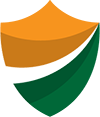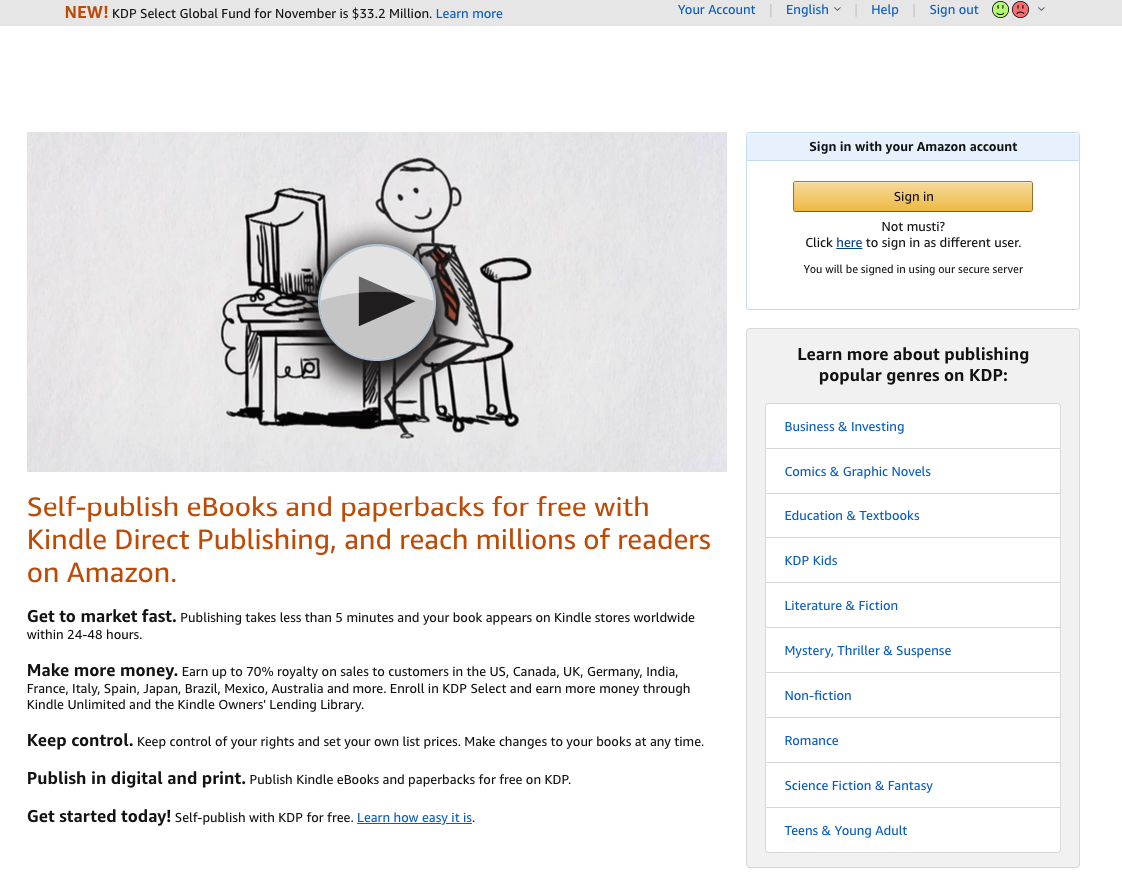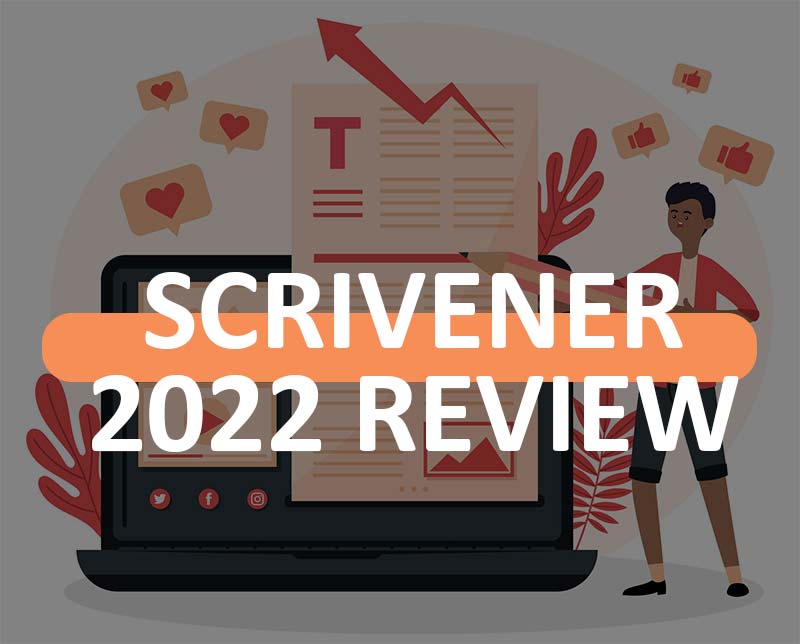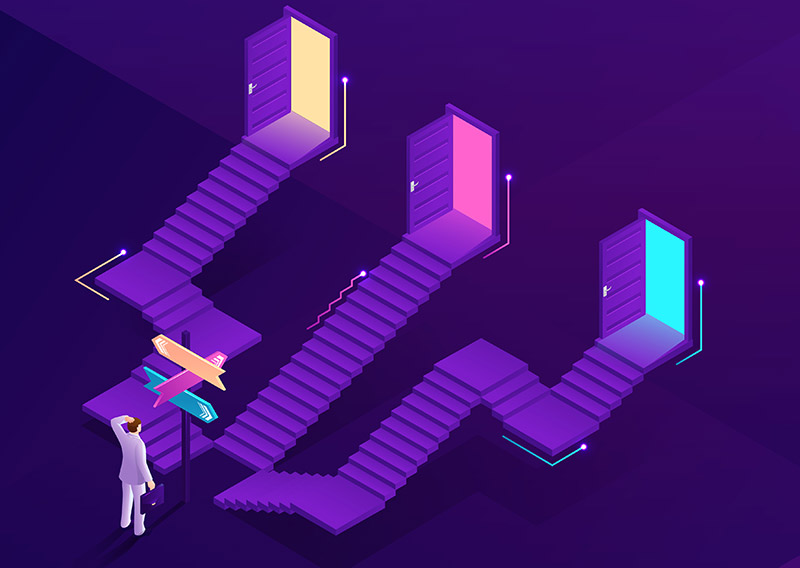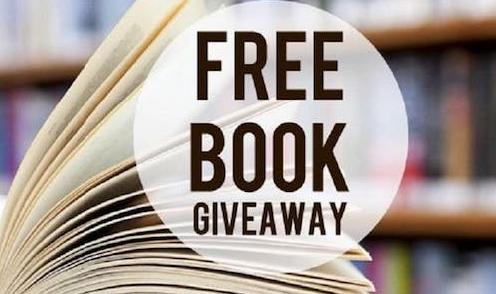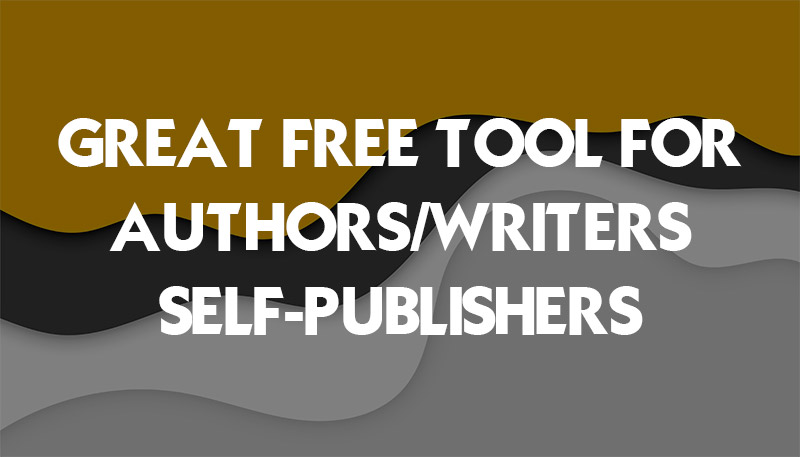Today, I just want to write about how to self publish your own book on Amazon, using KDP, Kindle Direct Publishing, which is Amazon’s free self publishing service. There was an outdates version on our blog and we updated it here for 2021. I’m going to show you how to publish a Kindle version of your book, as well as a paperback version of your book.
Now, the cool thing about KDP is that anybody can publish a book on Amazon, for free, Amazon’s provided the opportunity for anyone, you don’t have to be an expert, you don’t have to be a best selling author, you don’t have to be, you know, have this incredible talent. If you have a message, if you have something that you want to put out there in the world, and you want to publish it on Amazon, you can do that and you don’t have to go through a traditional publisher.
And that whole big process of what used to be, Amazon’s really changed the landscape so that it’s an equal playing field for everybody. If you live in India, if you live in Australia, Canada, US, Europe, Brazil, wherever you live in the world, you can leverage their platform, and you can publish almost anything that you want, whether it’s a shorter book, a longer book, Kindle paperback, the paperback platform they have is print on demand, which is pretty amazing.
You don’t have to order a lot of inventory, and store that in a warehouse and ship it every time someone buys your book, the print on demand service that KDP has is when someone buys your book on Amazon, then they automatically print it and ship it to the customer on your behalf. So Amazon’s pretty amazing. They have millions of customers on their platform, and they provide an incredible opportunity for you.
And the other cool thing is they make it very easy and very fast for you. In fact, if right now, you already have the file of your book, it’s already ready to be published on Amazon, and you have the cover of the book, you can go to this process in a matter of minutes, and hit the publish button. And your book will be live available for sale on Amazon within about 72 hours.
But usually it’s about 24 to 48 hours. So if you’ve got all that ready, fantastic, you’re good to go, this video is going to help you with that. And if right now you don’t have a book, you don’t have a cover, I’ll show you some options on how you can hire a graphic designer to design a cover for you rather inexpensively. Or you can hire people to edit to proofread. Even to write the book for you.
Keep also in mind that there are a lot of publishers out there that hire authors, work with authors and writers or ghost writers to create a book and publish it on Amazon. So that could be an option for you as well. So with that being said, let’s dive in.
STEPS TO PUBLISH YOUR BOOK ON AMAZON
First, go to https://kdp.amazon.com, known as Kindle Direct Publishing, it’s Amazon self publishing platform. It’s free to sign up, you just need an Amazon account. If you don’t have one, you can click on sign up. If you already have a personal Amazon account, I’d recommend setting up a separate one just for business and self publishing, you do need a different email address for that.
Here you can see some of the benefits publishing takes less than five minutes, your book appears on Kindle stores worldwide within 24 to 48 hours, you earn up to 70% royalty through their platform. And you can publish your book worldwide. So in the US, Canada, UK, Germany, India, France, Italy, Spain, Japan, etc. And of course, they allow you to publish the print version as well, which is really cool. When you log inside KDP you’re going to see the dashboard.
If you click here on the bookshelf, you can view all the books that you’ve published under your KDP account. Reports give you the data sales data, royalties, a lot of information about your books and how they’re performing, I encourage you to play around and browse their website and platform.
But if you’re ready to publish your book, you’re going to click here for the Kindle ebook. Kindle is a little bit easier and faster than a paperback book. Because with a Kindle book, all you need is you need the book file in this specific format that’s required. It could be a doc file from like MS Word. And you’re also going to need the cover and the cover is going to be a flat cover that meets the dimensions of what they require.
But that’s all you need to publish as a Kindle version paperback. On the other hand, you do need to format it for paperback but you also need a back cover and also a spine. So for example, the back cover of the book and the spine of the book is also going to be a requirement for that. ways you can get that done is hiring a graphic designer that can do that for you.
BOOK COVER, TITLES, DESCRIPTION AND KEYWORDS MATTER A LOT
With a book title, of course, you want to make sure it’s catchy. Something grabs people’s attention when they see it, when they hear it. They say to themselves, I want to know more, they want to click. Here is an article that may give you some inspiration.
And if you’re trying to use Amazon search to optimize your book for different keywords, because Amazon’s a search engine, people go there that typing keywords to search for, that’s how they can find your book organically to buy it, then you might want to learn a little bit about different keywords that you can put in your book title that will help your book rank higher for those keywords, and attract more potential customers that come down here. Here is a step by step article to master Amazon kindle keyword research.
The edition number I’m going to leave blank that’s optional. For the primary author and contributor field, this would be the author name, this could either be your name, it could be a pen name, or pseudo name, it can really be any name that you want. This is something that is an option. For a lot of authors, a lot of publishers, Mark Twain is a pseudo name, a lot of celebrities have changed their names, for branding purposes and what it’s not their legal board name.
So there’s an option there too, if you want to be anonymous or published under a different name, you’re free to do that. But you’re also able to also include any contributors as an option so if you want to, you know if you’re the publisher, and then there’s another author that wrote the book, and they have the rights to it, then you can use their name. If you have like an illustrator, editors, anything else you want to include, you could include that here as well. It’s all optional, but you do need to have a primary author or contributor name.
Then system will ask for the book description, you have 4000 characters to write up a book description, you don’t have to use all 4000, although the more space that you use, and the more that you include here, it can help with the ranking of your book, even people finding your book in Google, based on different keywords that you might have here in the description. But the primary purpose of the description is for those that want to know more about the book before they buy it. So you want to share more about the book, perhaps what inspired you to write it or what they’re going to learn about the benefits of buying the book, you can include that here to intrigue someone and to get them to want to buy your book.
So this is kind of like a sales copy area of where you’d try to sell people on why they should buy your book. I always like to include a call to action at the end of any sales copy. So just this last piece, get your copy today by clicking the buy, buy now button right now, having that CTA that call to action will direct people to go and buy the book.
Here are the publishing rights. So you want to determine either if you own the rights, or if it’s public domain work. I’m going to click here, I own the copyright and hold the necessary publishing rights. If you wrote the book yourself, you’re gonna own the rights to it. If you hired a ghostwriter, and you pay them, you can make sure that you own the rights to the book, so they’re selling the rights to you. There’s also some instances of books that are public domain, anybody can republish, and if that’s the case, you’d want to select this here.
Now is the keywords, keywords help people find your book in Amazon search, you can put up to seven keywords. I do recommend that you use it and that you use all seven, you want to use the keywords that are relevant to your book. So think what keywords when someone searches to find my book on Amazon, for your book, use all of them as that gives yoıu more chances to get listed on search results relevant to your niche. This article explains how to remove guesswork from your research.
Choosing the right keywords is very important because if you choose keywords and your book ranks for those, then you can attract more customers of your book. And knowing which keywords to target based on which ones are in high demand, which ones are getting a high search volume is important because if you choose some keywords that no one’s searching for, or that might be too competitive that even if you put that as a keyword, there’s no chance someone’s going to find you for that keyword then it’s kind of a waste of space using that. And so you really want to optimize your listing for the right keywords, the best ones and sometimes you have to come back and test different ones. You know once you publish your book, see where rank for different keywords.
And you can come back and play around with that a little bit. There are some tools and software that help you do research on Amazon, to identify keywords and give you suggestions, and even share with you how much money certain keywords are making for certain authors and publishers of their book.
Next, you can choose up to two different categories. Categories are very important because this is where your book is going to rank and be listed in a variety of different categories on Amazon. And you can rank as a best seller in those categories as well.
So each of these categories has a best seller list. And some categories are easier to rank in than others, they’re less competitive, and others are a lot more difficult. But different categories. Depending on who you’re trying to attract, it’s going to make a difference in potential sales that you’re going to get as well. So here I can choose fiction, nonfiction. This is a nonfiction book, you can see there are many different subcategories.
And now, you are ready to release my book now. Or I want to make it available for pre order, pre orders great if you want to release her book at a certain date in the future but you want to take pre orders right now, which can be useful to get some sales early to have a successful launch of your book. So if you’re good at marketing, and you have a launch strategy, you might want to set it as preorder.
DO YOU NEED FORMATTING FOR YOUR MANUSCRIPT?
Next we’re on the section of the manuscript. This is your book that you’re going to upload to KDP and upload as a Kindle book so that it can be live on Amazon. It’s going to have some content guidelines, you might want to review to make sure that your book is compatible with what they require. You want to choose whether or not you want to enable digital rights management DRM, this basically means that you’re gonna allow people to unauthorized distribution of your book, you want people to be able to lend your book you may or may not.
But when people download a Kindle book, they can lend it to someone or they can gift it to someone as well. But this is something you might want to know, review and decide which one you want to go with.
In terms of the ebook manuscript, this is going to be the book file. The format’s they accept are doc x, that’s like Microsoft Word. doc file, ie pub, or kpf. So you can choose which format you want to to upload it as they do have their own platform to help you format your book yourself if you’d like. Or I’d recommend hiring someone to help you with that, because you want to make sure your book looks good on a Kindle ereader device and the formatting of it on a Kindle device is going to be a little bit different than on a paperback.
Usually, for example, the Kindle version might have less pages and paperback because even on a Kindle device, someone can actually choose what size of font they want to use. And there’s a variety of factors that affect the length of the book. Kindle has their own formatting platform, which I can link to and share essentially right here. Kindle create is the one that can help you. After uploading your manuscript you are able to preview it, which is useful because I can preview it to see how it looks on a Kindle e reading device. Before I publish it, you want to make sure that you do preview your book to make sure there’s no errors or mistakes. Because otherwise that will lead to negative reviews, Kindle ebook cover, so here you need the file of your cover. Check this article for book cover design. The cover and the title are going to determine for the most part, whether someone buys your book or not, the cover must stand out to someone when they’re scrolling through Amazon.
You can include table of contents, in your Kindle book, you can make it clickable. So when you include your table of contents, someone can click on it, and go to that chapter of the book. So that’s something that you could do for your book.
ISBN is optional. That’s something that is required for a paperback or hardcover print book, you’ll get that when you publish the paperback. The print cover, which we’ll get to in a bit is optional. You can put it here if you’d like.
The next piece is KDP Select enrollment KDP Select is a program that you can enroll your book in with Amazon, which means that your book becomes exclusive on Amazon so it can’t be sold anywhere else. But on Amazon. And that is a contract that you agree to for 90 days and can always renew. In doing so you get certain benefits. For example, you can get more and more royalties because you can have your book.
As part of a Kindle unlimited program, you can run a free promotion for your Kindle book, you can do a Kindle countdown deal, which allows you to offer a discount for your book for a limited time. They give you a lot of cool features and benefits to help market your book. It depends if you are planning on distributing this book on other platforms or selling it on your website. In that case, you can’t use this feature.
HOW TO PRICE YOUR KINDLE BOOK?
But if you’re just going to stick to Amazon, I’d recommend enrolling in KDP Select territories as you decide where you want your book to be available on Amazon who can buy the book, you can select all territories worldwide or individual ones. So you can select all the individual countries that you want to make your book available, I suggest Worldwide.
Next is the royalty and pricing. So as you can see, they have two different pricing structures for a Kindle book. There’s 35% royalty, which means your book has to be sold in a certain price range from 99 cents to $200. Right here, but if you want the 70%, Amazon incentivizes you to sell it for 2.99 to 9.99 USD because they’ve determined that’s how they want to price books on their platform.
If you select 2.99USD for example, you will get about $2.07 royalty delivery fee is three cents, and that depends on the size of the book. So the more the bigger the file size, then the more it’s going to cost for delivery, which is pretty much not much. I can also choose the other marketplaces. So here I can choose the price in India, the UK, Germany, France, Spain, Italy, etc. Right now is automatically being adjusted based on the US dollar price which is on amazon.com that’s a US marketplace.
But people who want to buy it in India, UK, other countries, you can select the price for that in their currency. For book lending If you want to allow people that buy your Kindle book to lend it to other people, you may want to allow. Usually, it usually takes about 24 to 40 to 48 hours for your book to go live. Amazon sends you an email once it is live.
And once your book is live on Amazon, you’d go to amazon.com, or whatever Amazon country’s platform and do a search for your book to make sure it is in fact live. Sometimes it might take a little bit longer, but it’s pretty rare. Your books should be there up on Amazon, and you can kind of see where it ranks for its keywords. You know that you selected and play around with that.
But usually how Amazon will rank a book is based on the sales of it. So not just the keywords, but the more sales you get for your book, the higher it will rank for those keywords. So keyword optimization and marketing your book on Amazon is a very different strategy.
PUBLISHING PAPERBACK VERSION
If you’re ready to publish your book as a paperback version, you’re going to come back to your bookshelf section of your Kindle dashboard. And you’re going to click on Create paperback with the draft of what you already set up. You do not need to fill in all the previous details, all you really got to do is to make sure everything looks good. Click on Save and Continue.
Here’s where you get the ISBN. So you can just click here to assign a free, assign me a free ISBN. With the print options, they do have different options for that. Because it’s a print on demand service, whenever someone you know purchases the book on Amazon, they’re going to print it based on what you select here as the options. So you can select the interior and paper type, such as black, black and white interior with cream paper, or white paper or premium color.
Of course, when you go higher quality with color, for example, it’s going to cost more money for them to print it for you. So that does cost more by using those options. The trim size is basically the trim around the book, the standard is six by nine inches, but you can select a different size. This information is important when you format your book. Because when you let’s say work with a designer, you’re going to give them this information.
And everything else is going to set up as you did with the KDP, the Kindle version, and then you’re ready to set the price and then publish it on Amazon. If you want to get someone to write your book for you, and do the research of it, or if you want someone to proofread, edit, even find designers: the website I’d recommend for you is called Upwork (upwork.com). You can post a job and have people from all over the world bid on that. And it’s one of my go to places to find writers, editors, Proof Readers to support me.
I hope you enjoy this article and subscribe to our email newsletter for more.
All the best.
Melissa Mayer
PS: I also prepared a Book Promotion Guide that you can combine with your keyword strategy to make your book a success.
PPS: You may find our Indie Author Checklist useful in your self-publishing journey.
All the best, Melissa Mayer.