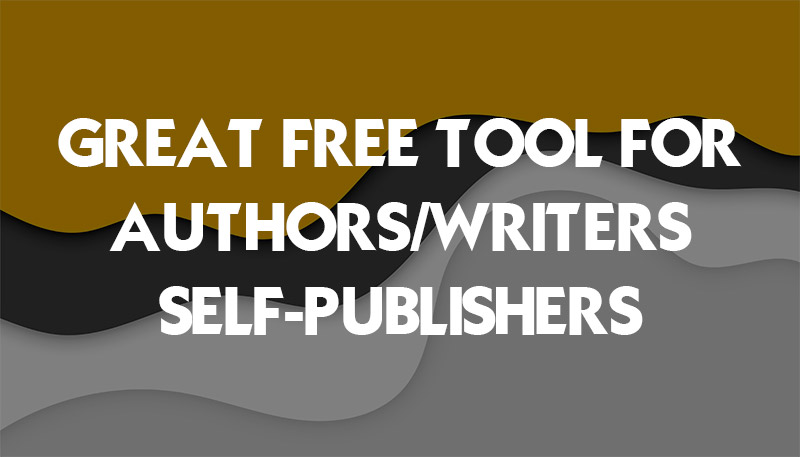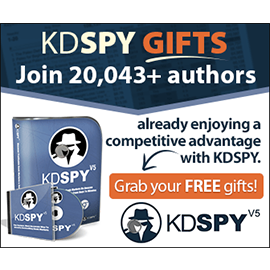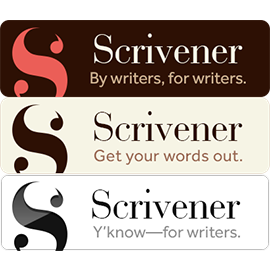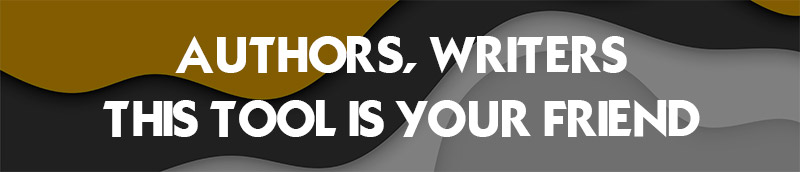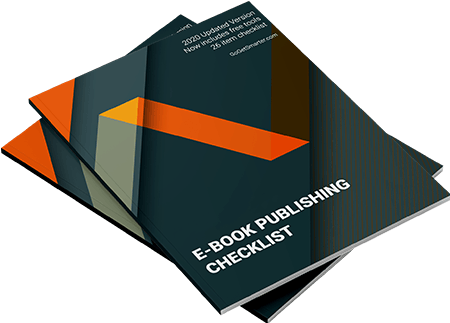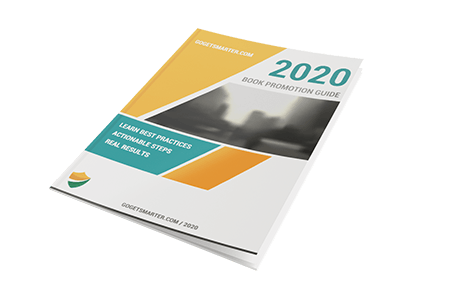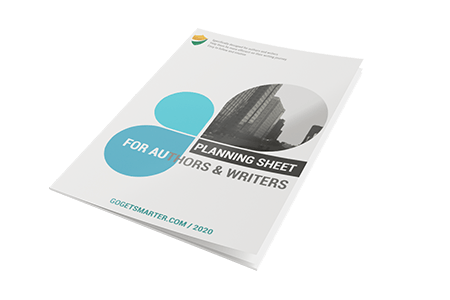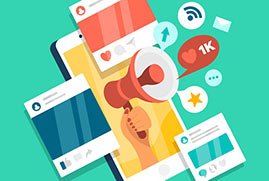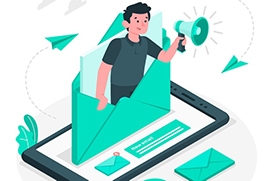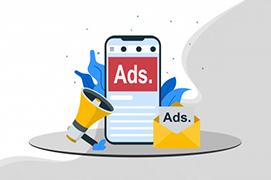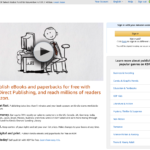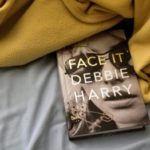WHAT IS CANVA?
Canva is a great suite of graphic design tools not only for desktop but for Android and iOS mobile platforms. You can literally use it to design almost all graphical design types you may want (for almost all listed items below there are tons of ready to use templates):
- Book Covers
- Ebooks
- Posters, flyers
- Regular and video presentations
- Infographics
- Social media assets like posts, backgrounds, stories, covers
- Invitations
- Advertisements
- Resumes
- Magazine covers
- Photo collages/cards
- Logos
- Animated graphics
- Thumbnails
- Wallpapers
- Banners
- Remove backgrounds
- Mind maps
The best part is there’s almost no learning curve, Canva has a very intuitive and easy to navigate user interface. That’s great if you are not an advanced user like me.
If your main business is not graphic design, you probably do not want to spend hours designing, say a book cover or cool looking Instagram Story. You can create one using one of the templates that suits your taste and you are finished in less than 5 minutes. I imagine trying to achieve the same results using Photoshop, well, Canva may be giving me 10X time saving.
The app covers an impressive number of use cases and comes packed with an impressive number of features too, whether you need to add text and stickers to a photo or completely revamp the theme of a brochure. Read on for our full verdict on Canva.
Get Canva For FREE, click here
CANVA FEATURES
As I mentioned before, you can easily use one of the templates for any design purpose you may need but it is also possible you start with a blank slate and build your design up however you want.
Canva includes a huge number of editing and layout tools: from image cropping to blur effects to background removal. Design objects can be easily arranged and layered in a project and it’s quite easy to add extras like text with beautifully selected fonts, captions or stickers on top of your design.
Canva creators are proud of being simple to use for anyone, with or without graphic design experience, and it’s totally true that the templates and intuitive features mean you can create designs that look professional very quickly. Even experienced design professionals can also use it to get a job done quickly, as long as they do not need too much control on what they are creating.
This tool has both handsome free and paid plans. Both types of users have access to thousands of different templates among more than 100 categories to get started. But paid subscribers also get access to millions of stock photos, videos and design elements to use as they wish.
You can literally use it from the simple task of tweaking your daughters photos to putting together a fully fledged social media campaign. Did we mention that you do not need to install any software, it is cloud based (run on your favorite browser) so you can just jump right in and start using creating. I have to admit that sometimes I just use it for fun without any specific job to be finished (did I just say that aloud).
Get Canva For FREE, click here
HOW TO USE CANVA?
Canva’s most appealing feature is that everything really is very well laid out and organized. Just select what it is that thing you’re trying to design, and you will be presented with a wealth of different templates and layout options, as they have thousands of users, they exactly know what you need most and where. Canva has thousands of templates and even a free plan gives you many options to play with.
The first step is to choose a template or a blank page then organizing the design object to your liking is very straightforward. You can change the whole design – select colors, fonts, background images – with a couple of clicks, so it will not take too much time to start personalizing the template so it fits with your brand image or your visual taste.
In terms of layouts, Canva is a bit restrictive compared to professional applications – you can take full control over where everything is in a design, but there’s not quite the same level of depth in terms of pixel-by-pixel tweaking. Still, Canva does a great job of keeping everything simple for beginners while also packing in plenty of features to cater for more ambitious designers.

As you move design elements on the design canvas, guides popup to help you to keep everything in place and looking consistent, swapping parts of a design (such as a magazine cover or ebook page design) can be done with a couple of mouse clicks. Canva makes the design process stress-free, time efficient and intuitive.
The same ease of use approach is there in the mobile version as well: but creating a graphic design is not very convenient on smartphones due to screen size. Yet you might still be surprised by the quality of work you can create on your mobile. I use it on mobile to quickly create social media posts, especially stories.
Get Canva For FREE, click here
HOW MUCH IS CANVA PRO?
You can start using Canva for free, which is a good way to dive in and see yourself whether or not the tool is suitable for you. Free plan gives you access to some 25,000 templates, 100+ design types, and many of the layout and editing features you may need. To be honest it’s a very generous free plan, and it will be more than enough for some people.
But if you want to use following features you will need to upgrade to paid plan; Create a Brand Kit and upload your own fonts and logos, One-click design, Magic Resize, 420,000+ free templates with daily new designs, 75+ million premium stock photos, videos, audio and graphics free-to-use, Save designs as templates for your team to use 100GB of cloud storage, heck they even have a social media content scheduler for 7 major platforms, how cool is that.
Canva Pro (as of this writing) is US$12.95 per month and Canva Enterprise is US$30.00 Per month for up to 5 people. There are some discounts if you sign up for annual plans.
CONCLUSION
If you compare Canva with professional tools like Adobe Photoshop, After Effect it’s nowhere near the level of complexity or number of features, but then not everyone is looking for what Adobe Creative Cloud has to offer. Those professional tools have steep learning curves and are very expensive, they are mostly for those people who make a living using them. But the majority of people need a simple, affordable tool to get a job done quickly, beautifully with no learning curve: that’s the gap Canva fills in for years, thousands of happy customers are proof of that fact.
What I would suggest is to sign up for a free plan and play with it. If the free version is ok no strings attached and if you need more of what Pro plan offers go for it, it’s worth your money. Today, great visuals are very important whether you are an author, social media manager, marketer or a school teacher (remember Pro plan can be used by up to 5 people, so it is literally 2.6 USD per person per month).
Get Canva For FREE, click here
Let me know if you have any questions about Canva, I will be happy to answer.
PS: I also prepared a Book Promotion Guide that you can combine with your keyword strategy to make your book a success.
PPS: You may find our Indie Author Checklist useful in your self-publishing journey.
All the best, Melissa Mayer.